News & Updates
Live Transcription Available for Zoom Meetings
By Abbi Tushingham
March 3, 2021
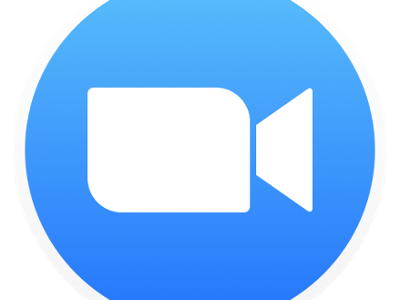
LITS is very excited to announce that live transcriptions are now available for all Zoom meetings that are hosted with a Hamilton account.
To turn on this feature during a meeting, first click the Live Transcript button with the CC icon in your Zoom meeting toolbar. You may find this button listed under “More” depending on the size of your Zoom window.
<image 1>
In the menu that appears, select “Enable Auto-Transcription.”
<image 2>
Your participants will now see the Live Transcript button in their Zoom meeting toolbar. Participants can view the transcription by choosing Show Subtitle to see subtitles at the bottom of the screen, or View Full Transcript to see the full meeting transcript in a panel on the side of their Zoom window.
<image 3>
To save the full audio transcript, make sure to click the “Save Transcript” button at the bottom of the side panel before ending the meeting. Both hosts and participants will be able to save the transcript of a meeting.
A few important things to keep in mind:
- English is the only supported language at this time.
- Live transcription will not work in breakout rooms, only in the main meeting room.
- The accuracy of Zoom’s live transcription feature depends on many variables, such as but not limited to:
- Background noise
- Volume and clarity of the speaker’s voice
- Speaker's proficiency with the English language
- Lexicons and dialects specific to a geography or community
Please contact Abbi Tushingham (atushing@hamilton.edu) with any questions or concerns.
